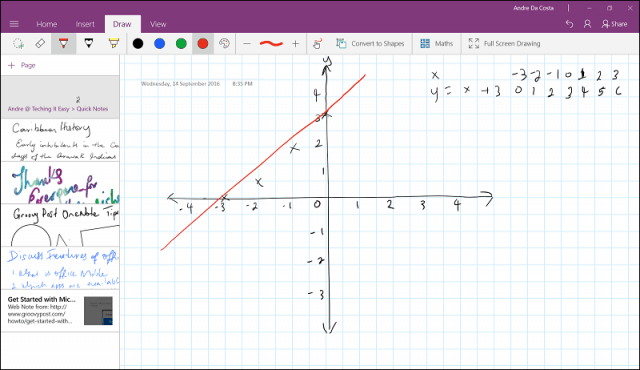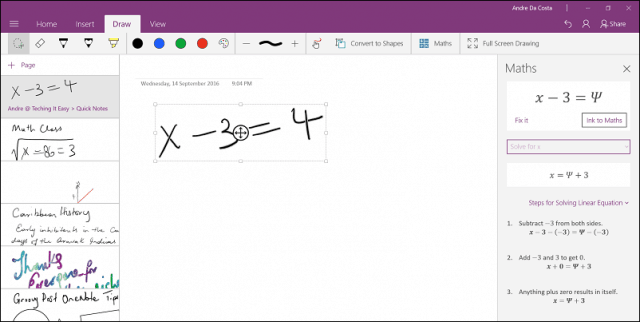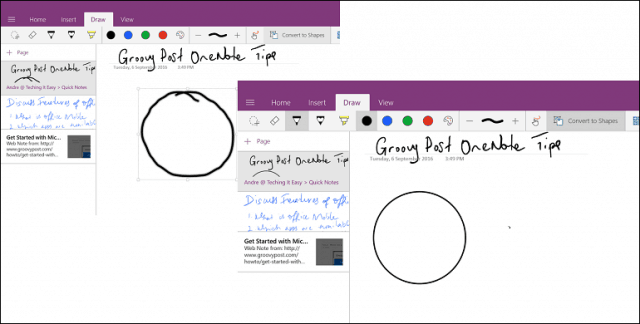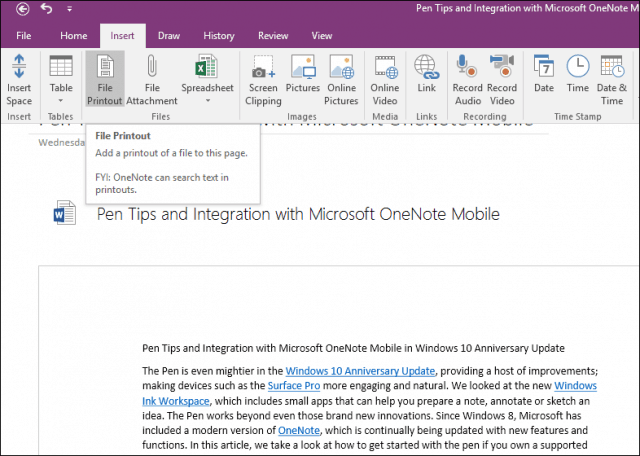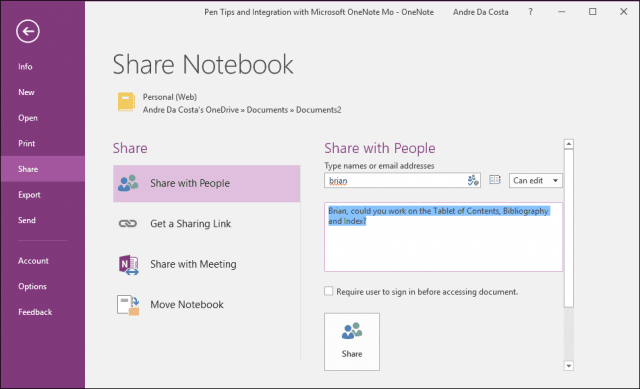Using OneNote in the Classroom
OneNote is available across many platforms, and it’s one of the key things that make it so powerful, along with the ability to sync your notes and captured information. You can use OneNote on the Web and popular mobile platforms such as iOS, Android, and macOS. If you own a Tablet device such as a Microsoft Surface or iPad, it’s even better.
Setup a Ruled Sheet
If you want to prepare handwritten notes or sharpen your penmanship, you can use OneNote’s Rule Sheet option. It’s the best way to write properly. Create a new page, select the View tab, then click the Rules button; choose one of the available Ruled lines such as Narrow, College, Standard, or Wide.
You can also use OneNote to create a grid if you need to plot a graph. Select the Rule menu from the same View tab, then choose the type of grid you want. A future update to OneNote and the rest of Office Mobile should include support for the Windows Ruler. For now, you can continue using a physical ruler to draw a straight line.
Practice your Equations
Math is an important part of the STEM family of subjects. I was never a fan of Math back in high school and struggled with it even today. With tools such as OneNote, you can solve Math problems using the easy convert and solve math equations button. OneNote doesn’t just address the problem; it shows you how it’s done. I wish I had this back in high school when I struggled with homework. Here is how it works. Write your equation, then select it using the selection tool under the Draw tab. Tap the Maths button under the same Draw tab. This will open a task pane, where you can see a conversion of the equation. OneNote is not perfect, so click the “Fix it” link if you see a mistake. Then follow the instructions to make a selection then correct the error. When ready to solve the math problem, click in the resolve list box, then choose the solution. OneNote will provide a step-by-step breakdown of how the problem was solved. This is not a one-stop solution that will teach you math, but it can complement classroom learning and engagement.
If you need to draw shapes, you can also convert them; check out our previous article for instructions.
Capture Audio and Video
Caribbean History was one of my favorite subjects in high school, but capturing notes was a headache. When my history teacher started dictating, she wasn’t going to stop anyone. I am sure a few remain the same today. With devices such as Tablets and Smartphones, you can fully utilize them with OneNote to capture both video and audio. We previously showed you how to do this, be sure to check it out for details. Now, you can sit back, relax and enjoy class, then take your notes home with you and replay them, then transpose. Users can capture Whiteboards too directly from within the OneNote app for iOS or Android. Just tap the plus button, tap Photo, then takes a picture of the whiteboard. The Office Lens app includes a similar function just for Whiteboards. You can use it to compliment OneNote when you are in the classroom. Combining OneNote with a mobile device makes field trips a great experience since students can capture memories such as photos and videos they can later incorporate into class projects.
Capturing Notes
15 years ago, I still had to stop by the library to get decent information on a particular topic. The Internet, today and websites like Wikipedia are more credible than ever. In fact, it’s a bit overwhelming, and capturing just the information you need, then organizing it can become a chore. OneNote works with popular web browsers such as Chrome. And the new extension’s functionality in Edge on the Windows 10 Anniversary Update. You can easily clip content from a web page the save it to OneNote on your OneDrive.
While OneNote universally is quite robust, there are more capabilities to be found in the full desktop app, such as the ability to annotate PowerPoint slides and Word documents. Select the Insert tab, click File Printout, select your Word document, then click Insert. Once in Word, you can perform actions such as markup using your pen.
OneNote is also great for team collaboration. If you are working on a school project, you can meet with team members and share a particular section of your notebook. OneNote will automatically update and sync changes across devices. So everyone can be on the same page, completing projects with less hassle and meeting your deadlines. If you are running Word 2016, check out our previous article for instructions on how to take advantage of the real-time co-authoring features.
So that’s a quick look at some of the ways students can enhance their learning experiences in the classroom using OneNote. Let us know what you think, and let us know how you incorporate some of these tips. Thanks! Comment Name * Email *
Δ Save my name and email and send me emails as new comments are made to this post.
![]()