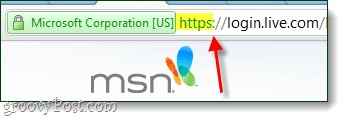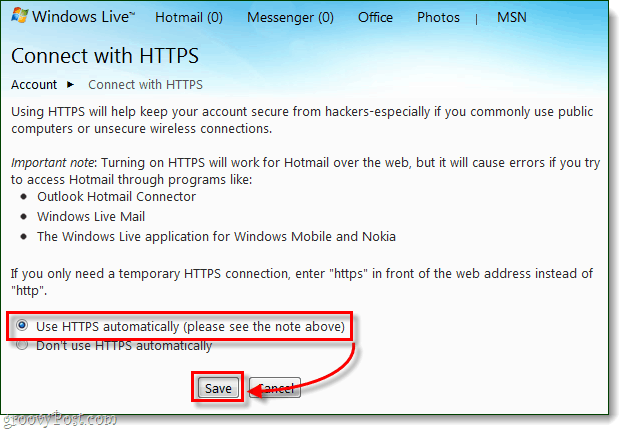The temporary quick-fix
What if you only rarely use insecure networks? Well, in that case, you can use a single-session secure connection. When you go to login and use Hotmail (or the rest of Windows Live) just type HTTPS:// before the URL. This will give you a secure connection to Hotmail for a single session. If you prefer this method, it is useful to create a bookmark with the https:// included in the address.
The permanent fix
I use public WiFi all the time, whether I’m traveling on the train, bus, ferry, etc… There is usually a wireless network available. Because of this, I just want to set Hotmail to use HTTPS by default, 100% of the time. Note: Enabling HTTPS over Hotmail will mess up pre-existing Windows Live Mail accounts. It will also affect Windows Mobile and Outlook Hotmail Connector clients. Fortunately, it still works if you adjust the settings.
Step 1
Log in to your Windows Live Hotmail account.
Step 2
Visit the HTTPS management page. Here just Click the bullet labeled Use HTTPS automatically and then click Save.
Done!
Now when browsing through your entire Windows Live account, you’ll be connected securely. If you want to be sure, check the address bar to see if https:// shows up before the URL.
Comment Name * Email *
Δ Save my name and email and send me emails as new comments are made to this post.
![]()